How to Add A Post and/or Blog (same instructions for both)
- Login to the Blog using your Username & Password—this will take you to the “Dashboard”
- At the left, you’ll see “Posts”, hover over this and then select “Add New”
- Click on the spot that reads “Enter Title Here” (or the cursor may already be on this section) and type in the title for your Post or Blog. Make it something descriptive such as “Building the Glen-L (Name of Boat) So I Can Amaze My Friends and Family”.
- In the larger box is where you start writing what you want to say. This program is very much like writing a Word document with icons above the big box to edit your content. If you hover over each icon, it will state what it’s for. If you want to view the code and add your own html touches, click on “Text” to do this—just click on “Visual” to toggle back to what it will actually look like.
- To add photos to your post – Click on the icon “Add Media”. From here you can select files from your computer (click “Select Files”), you can enter a URL (web address), or if you click on “NexGen Gallery”, you can select photos in your Gallery. If your Gallery is new, it will be towards the bottom of the list.
- You really don’t need to do anything else on this page. If you want to click on a category to put your blog/post, you can or if you want to add “tags” you can do that too. If you don’t, we’ll do that on our end.
- When you’re done, click on “Submit for Review” and once we review it, we’ll get it posted on our site.
- Once your blog or post is live, be sure and share the link with your friends and family and any social network you’re involved with.
Thank you for taking the time to share your boat building experience with other builders. This is so helpful.